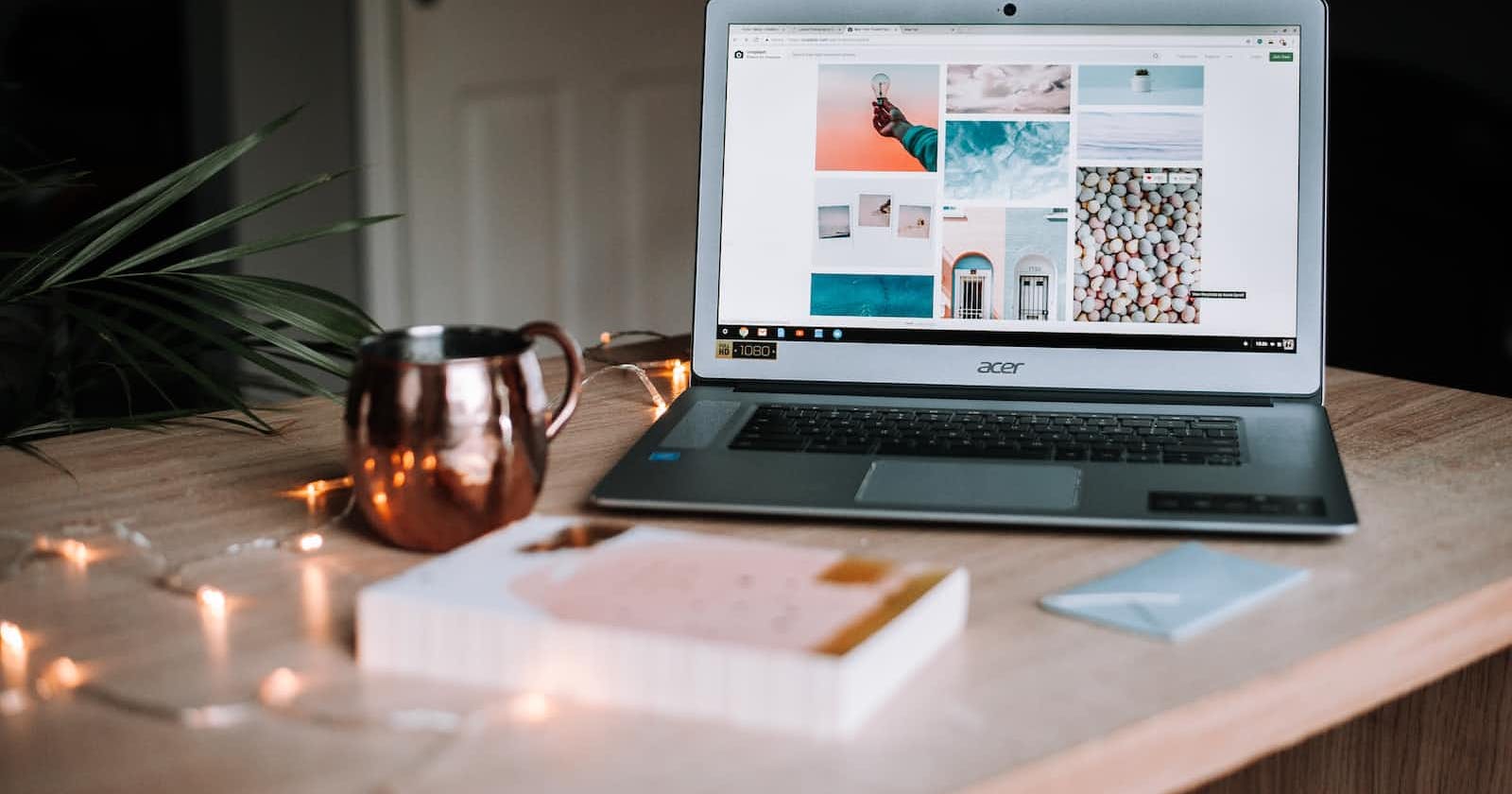When designing webpages, we often focus on creating visually stunning experiences for screens, but we shouldn't overlook the importance of print-friendly CSS stylesheets. These stylesheets play a crucial role in ensuring that our web content translates seamlessly onto paper, providing a high-quality print experience for users.
In this article, we will explore creating print-friendly CSS stylesheets. We'll cover the differences between screen and print stylesheets, designing print-friendly layouts, optimizing content for print, formatting text, and enhancing print output with CSS.
Let's begin!
What are Print-friendly CSS stylesheets?
Print-friendly CSS stylesheets allow us to tailor the appearance of our webpages specifically for print, optimizing the layout, fonts, and images to enhance readability and maintain the integrity of the content.
Optimizing webpages for print brings several benefits to both users and content creators. First and foremost, it enhances the accessibility of the information we provide. Not everyone has constant access to digital devices, and having the option to print web content allows individuals to consume information at their convenience, even when offline.
Design Considerations for Print-Friendly Stylesheets
When creating print-friendly CSS stylesheets, one essential consideration is simplifying the layout to improve readability. By removing unnecessary elements and reducing clutter, we can create a clean and focused printed version of our webpages.
Examples:
@media print {
/* Hide unnecessary elements */
.sidebar, .footer {
display: none;
}
/* Adjust margins and padding for better spacing */
body {
margin: 0;
padding: 20px;
}
/* Increase font size for better readability */
h1, p {
font-size: 18px;
}
}
In the above code, we use CSS media queries to target the print medium. We hide elements like the sidebar and footer that are not essential for print. Also, we adjust the margins and padding to ensure appropriate spacing, and increase the font size for better readability on paper.
Optimizing font sizes and line heights is vital to ensure legibility when printing web content. We need to adapt these properties for the printed medium.
@media print {
/* Increase font size for better readability */
body {
font-size: 12pt;
}
/* Adjust line height for comfortable reading */
p {
line-height: 1.5;
}
}
Here, we use media queries to target the print medium once again. We increase the font size to 12pt, which is generally more suitable for print. Additionally, we adjust the line height to 1.5 to provide comfortable spacing between lines of text.
Handling images and backgrounds for print
To maintain the quality of images and backgrounds in print, we need to consider their resolution and size. We should ensure that backgrounds do not hinder the readability of the printed content.
Example:
@media print {
/* Optimize image size and resolution */
img {
max-width: 100%;
height: auto;
}
/* Ensure background doesn't interfere with readability */
.content {
background-color: transparent;
}
}
Here, we use media queries to target the print medium. We optimize the image size and resolution by setting the maximum width to 100% and allowing the height to adjust automatically. We ensure that the background of the .content element is transparent, preventing it from interfering with the readability of the printed content.
Controlling page breaks and widows/orphans
When optimizing content for print, it's crucial to have control over page breaks to ensure a clean and organized layout. Additionally, we should address widows and orphans, which refer to single lines of a paragraph appearing at the top or bottom of a page. Here's how we can handle these aspects:
@media print {
/* Control page breaks */
.content {
page-break-inside: avoid;
}
/* Prevent widows and orphans */
p {
widows: 2;
orphans: 2;
}
}
Here, we use the page-break-inside property to avoid page breaks within the .content element, ensuring that its content stays together. We set the widows and orphans properties on paragraphs to prevent the occurrence of single lines at the top or bottom of a printed page.
To optimize content for print, it's often necessary to hide certain elements that are not relevant or useful in a printed format. Here's an example:
@media print {
/* Hide unnecessary elements */
.sidebar, .advertisement {
display: none;
}
}
In the code, we use media queries to target the print medium and hide the .sidebar and .advertisement elements by setting their display property to "none".
Customizing headers, footers, and page numbering can add a professional touch to printed documents. Here's an example:
@media print {
/* Customize headers and footers */
@page {
@top-left {
content: "My Website";
}
@bottom-center {
content: counter(page);
}
}
}
Here, we use the @page rule to define custom content for headers and footers. The @top-left rule adds the text "My Website" to the top left corner of each printed page, while the @bottom-center rule displays the page number at the bottom center of each printed page using the counter(page) function.
Formatting Text for Print
When formatting text for print, it's important to ensure that hyphenation and justification are handled appropriately to create a polished and professional appearance. Here are specific techniques to achieve this:
@media print {
/* Enable hyphenation */
p {
hyphens: auto;
word-break: break-word;
}
/* Justify text */
.content {
text-align: justify;
text-justify: inter-word;
}
}
Here, we use CSS to enable hyphenation for paragraphs by setting the hyphens property to "auto" and the word-break property to "break-word". This ensures that long words are hyphenated when necessary. We also justify the text by setting the text-align property to "justify" and the text-justify property to "inter-word", resulting in even spacing between words and clean line endings.
Lists and tables require specific formatting considerations to ensure clarity and readability when printed.
Example:
@media print {
/* Adjust list styles */
ul, ol {
list-style-type: disc;
margin-left: 20px;
}
/* Table styling */
table {
border-collapse: collapse;
width: 100%;
}
th, td {
border: 1px solid black;
padding: 8px;
}
}
In the code above, we use CSS to adjust list styles by setting the list-style-type property to "disc" and adding left margin to create an indentation of 20px. For tables, we collapse the borders using border-collapse and set a width of 100% to ensure a consistent layout. Then, we style table cells (th and td) with a solid black border and 8px padding for clear visual separation.
To enhance legibility, hyperlinks and URLs in printed content should be styled appropriately. Here's how:
@media print {
/* Styling hyperlinks */
a:link, a:visited {
color: #0066cc;
text-decoration: underline;
}
/* Styling URLs */
.url {
font-style: italic;
color: #808080;
}
}
In the above code, we use CSS to style hyperlinks by setting the color to a specific shade of blue #0066cc and adding an underline for both regular and visited links. For URLs, we apply an italic font style and use a gray color #808080 to differentiate them from regular text.
Enhancing Print Output with CSS
To enhance the print output and ensure proper spacing, we can add custom page margins and padding using CSS. Here's an example:
@media print {
/* Custom page margins */
body {
margin: 1cm;
}
/* Custom page padding */
.content {
padding: 2cm;
}
}
In the code snippet, we use the @media print rule to apply the styles specifically for print. We set the margin property of the body element to 1cm to create a margin around the printed content. Additionally, we set the padding property of the .content element to 2cm to add padding within the content area.
To control the page size and orientation for print, we can use CSS to specify these settings. Here's an example:
@media print {
/* Specify page size */
@page {
size: A4;
}
/* Specify page orientation */
@page {
size: A4 landscape;
}
}
Here, we use the @page rule to specify the page size and orientation for print. Setting the size property to "A4" defines the page size as A4. Additionally, we can use the value "landscape" to set the page orientation to landscape mode.
To optimize the appearance of printed content, we can apply print-specific colors and backgrounds using CSS. Here's how:
@media print {
/* Print-specific colors */
body {
color: black;
background-color: white;
}
/* Print-specific background images */
.container {
background-image: none;
}
}
Here, we use the @media print rule to target the print medium. We set the color property of the body element to "black" and the background-color property to "white" to ensure the content appears with appropriate contrast. We can remove background images by setting the background-image property to "none" for specific elements, such as the .container class.
Conclusion
Creating friendly print stylesheets requires a deep understanding of the medium and careful attention to details. By optimizing for readability, handling long content, formatting lists and tables, styling hyperlinks and URLs, and enhancing print output, we can ensure that our printed documents are visually appealing and professional.
Thank you for reading!